I have an older HP LaserJet P2035 that I picked up a while back for like $30. The printer works great but it isn’t networked so every time something needs to be printed I have to tote the laptop into the room and hook it up via USB. Solution! An office was getting rid of a bunch of stuff recently and one of the things they got rid of was an HP JetDirect 300X j3263a. This device has a network port and a serial port that attaches to the printer.
Today I hooked up the JetDirect to my printer and the network. To get started I pushed the test button to get configuration info sheet printed. That much worked! I noticed that the device was already configured for a network so did some digging and found out I could factory reset the device.
- Unplug the power from the JetDirect
- Hold down the Test button while plugging power back in
- Keep Holding the Test button for 30 seconds
- Wait 10 seconds then unplug the power then plug back in (grabs an IP address from the network)
- Wait 5 seconds after power on then press Test button (prints info sheet with IP address)
Ok so now I have a local IP address but for this to work properly I need to reserve the IP address issued in my router so that the JetDirect always has the same IP address.
Success! I setup a network printer pointed at the IP address allocated for the JetDirect. Windows discovered the LaserJet on the other end and installed with no issue. I could use it like this but I’d like to see what the new firmware would bring to the table.
Fail! I first tested to see if the JetDirect web interface was responding and it was but no options appeared. Turns out that this model uses Java and possibly some form of an ActiveX control. If this can’t be changed via a firmware update and is an issue there is always the Telnet interface on the JetDirect. Also features may not be enabled on the device.
Fail! I tried using the HP Web JetAdmin application but couldn’t get it to work. This maybe due to compatibility issues or because of the way I have my network setup.
Success! Next attempt TelNet. I used Putty as a client. Well there’s no login, no password, no username, nothing.
- Usernames: root, admin, administrator, supervisor
- Default telnet password: password
Below are some TelNet Commands to either enable or disable features. Disabled = 0 & Enabled = 1.
- ipp-config: 0 (Enable/Disable Internet Printing)
- ftp-config: 0 (Enable/Disable FTP)
- ews-config: 0 (Enable/Disable Embedded Web Server)
- snmp-config: 0 (Enable/Disable Simple Network Management Protocol)
- syslog-config: 0 (Enable/Disable server logging)
- set-cmnty-name: (Sets SNMP community string)
- syslog-svr: (Sets address of log server)
- ip: (Sets IP address)
- subnet-mask:
- default-gw: (Default Gateway)
- quit (save and exit)
- exit (exit and do not save)
Success! Using an FTP client with username root and no password I was able to connect.
Download firmware from http://h20564.www2.hp.com/hpsc/doc/public/display?docId=emr_na-bpj07429
Fail! Upgrading firmware via FTP. There’s supposed to be a folder called Download on the JetDirect via FTP but I don’t see one. Lets throw something at the wall and see if it sticks. I’ll just upload the firmware to the root directory…. and waiting. FTP errored out then telnet and web interfaced stopped responding correctly. Maybe it’s working? Everything I’ve read says that the JetDirect will automatically reboot….. Still waiting. Ok went to the printer and found that the printer was out of paper and that it had printed several messages/codes spit out blank pages leaving the printer empty. I put paper in and the JetDirect reset printing out the message below.
Fail! I attempted to the JetDirect update via TFTP with the commands below upon completion I got the message “Please wait, network upgrade will begin in a few seconds”. I used SolarWinds TFTP server on Windows 10. Nothing changes the version stays the same and the TFTP server log doesn’t show any activity from the JetDirect.
- tftp-server:xxx.xxx.xxx.xxx
- upgrade-file:300X_H0867.dld
- upgrade
To be continued……..




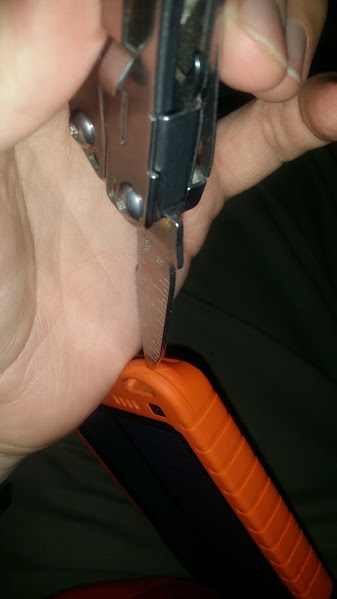
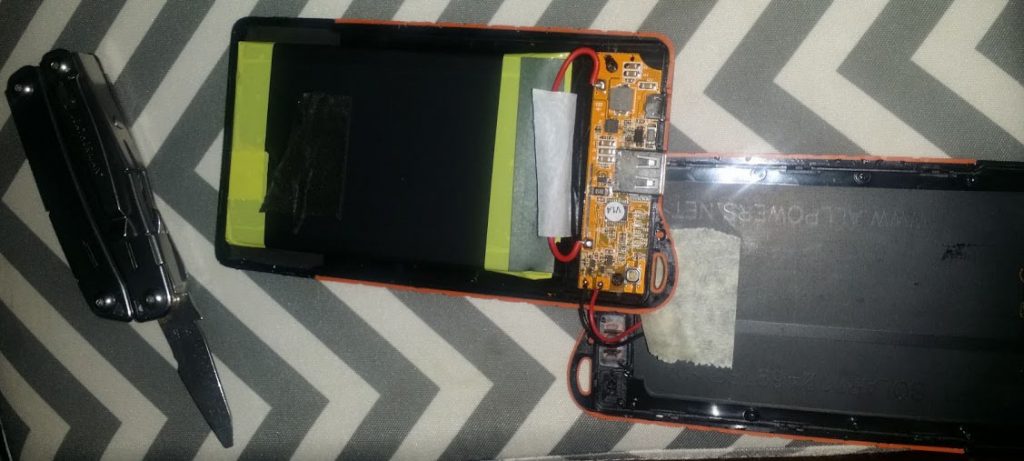


You must be logged in to post a comment.